Website Design & SEO For Personal Trainers Looking for a new look to boost your…
Adding An SSL To Your Website
Importance Of An SSL On Your Website
Whether you use the Card simple website builder or get a web designer to make a complex site, having a secure website is extremely important, this is why many people decide to use secure hosting options similar to M247. Cybercrime has become so major that the FBI is actually looking for volunteers to keep up. So website security and the transmission of information from one place to another is becoming very important.
Having a secure website for 2017 is mandatory, if you want to stay ahead of the times. Google prefers https ver http website URLS.
You can get an SSL from Godaddy for very inexpensive, and they have developed a simple way to connect the SSL to your website (if you have your website and hosting files with them already)
Godaddy’s managed wordpress hosting also automatically changed the rel=canonical tag in your website for you, which makes WordPress and Godaddy even more valuable.
Moving Your Domain From HHTP to HTTP In Webmaster Tools
If you have Google Search Console set up, and you should… you will want to change the preferred domain name over to HTTPS by setting up another webmaster tools account for the HTTPS version of the website.
Resubmit Your Sitemaps
Once the new Webmaster Tools account has been setup, you will have to reset up your sitemaps and resbumit them to Google.
I personally made the mistake of applying my first SSL to a large website, and had a panic attack when my clients traffic in Webmaster Tools and in the Search console for Google Analytics seemed to plummet. In truth, I found that Google was automatically switching the URL to the HTTPS version. – Thomas J
Google has an in depth guide on switching from HTTP to HTTPS in Webmaster tools here.
Changing The Canonical URL In WordPress
The canonical URL is the setting that tells Google which version of your website to list in it’s search pages. Once you have installed an SSL on the website, and changed the Webmaster Tools account, then go to your website admin (if in wordpress) and make sure the Canonical URL is set to https: version.
Easy, right? Need help? Call and ask!
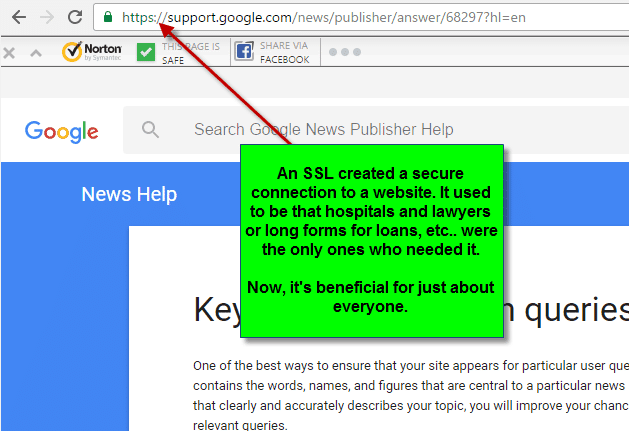
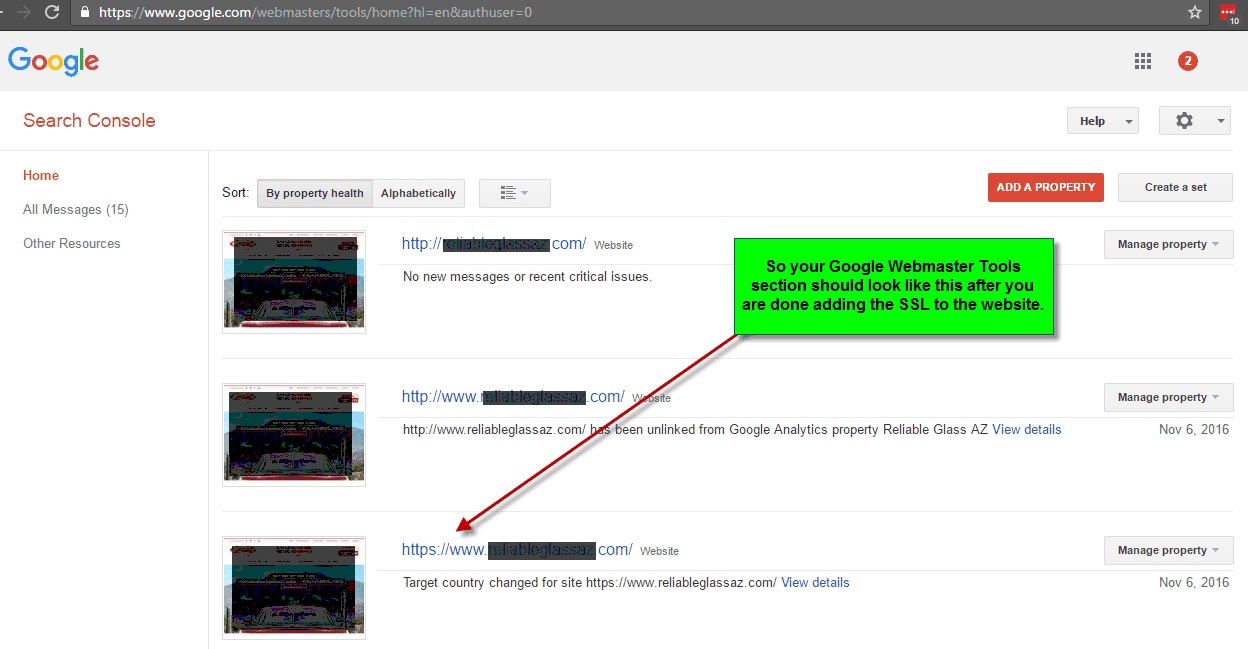
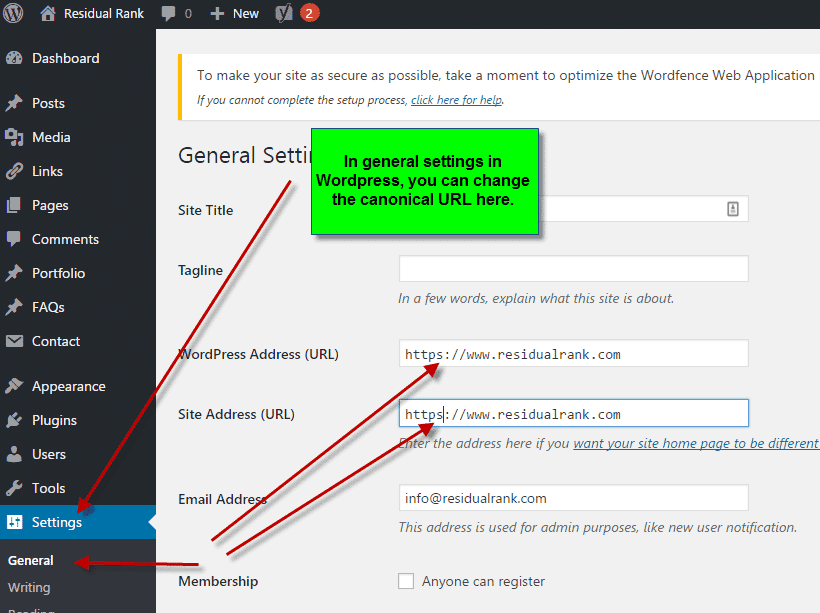
Leave a Comment